April 2010
FIELD SERVICE BULLETIN NO. 19
![]() SBE 16plus V2 SEACAT
Firmware Error
SBE 16plus V2 SEACAT
Firmware Error
April 2010
![]()
![]() Print version
Link to all Field Service Bulletins
Print version
Link to all Field Service Bulletins
All SBE 16plus V2s with firmware versions 2.0 through 2.1; the firmware version is shown in the first line of the status (DS) response (see example below, firmware version in bold):
S>DS
SBE 16plus V 2.1 SERIAL NO. 6001 24 Aug 2009 14:11:48
. . .
Note: This firmware bug does not affect earlier versions (without the V2), nor does it affect the SBE 16plus-IM V2.
If you use the delayed logging feature of the 16plus V2 (setting the 16plus V2 to start logging at a date and time in the future), a firmware bug causes the 16plus V2 to start logging immediately in the following situation:
If the 16plus V2 starts logging immediately and is not equipped with a pump, you will simply use up additional battery power and memory before the deployment. However, if the 16plus V2 is equipped with a pump, prolonged pump operation in air may damage the pump, resulting in poor quality data once you deploy the 16plus V2.
Two solutions are detailed below:
If you are able to access our ftp site and update the firmware in your 16plus V2:
Download the firmware loader software and the updated firmware:
Update and test the firmware in your instrument with the following simple procedure (time required to update the firmware is several minutes, in addition to setup and testing time).
- In the Instruments menu, select the SBE 16plus V2 RS232. Seaterm232 opens.
- If this is the first time Seaterm232 is being used, the Serial Port Configuration dialog box displays. Select the COM port and current baud rate that the 16plus V2 is programmed to use for communication, and click OK.
- Seaterm232 tries to automatically connect to the 16plus V2. As it connects, it sends GetHD and displays the response, which provides factory-set data such as instrument type, serial number, and firmware version.
You should then see an S> prompt or an <Executed/> tag, depending on the 16plus V2 setup.- Record the current 16plus V2 setup for re-entry after the firmware update --
‑ Click the Capture menu. Enter the desired file name and location to record the current setup.
‑ Type DS (status command) and press the Enter key; the display should show the 16plus V2 response.- Verify the baud rate the 16plus V2 is using for communication by looking at the baud in the status bar at the bottom of the Seaterm232 window. If the 16plus V2 is communicating at a rate other than 38400 baud, change the baud --
‑ Type BaudRate=38400 and press Enter.
‑ In the Communications menu, select Configure; select 38400 and click OK.
‑ Type BaudRate=38400 and press Enter again to reset the baud.
‑ The 16plus V2 should now be communicating at 38400 baud; verify this by looking at the status bar again.- Click the Capture menu to end capturing of the session.
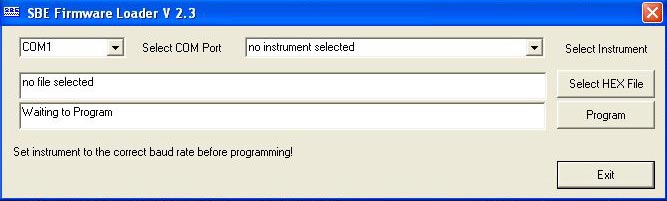
- Select the computer COM port for communication with the 16plus V2.
- Select the instrument ‑ SBE 16plus, 38400 baud.
- Click Select HEX File and select the appropriate file – 16plusV2.hex.
- Click Program. The status field changes from Waiting to Program, and shows the download progress.
- When done, the status field shows successful firmware update. Click Exit.
- In the Communications menu, select Connect. You should get an <Executed/> tag.
- Type DS (status command) and press the Enter key; the display should show the 16plus V2 response Verify that the firmware version on the first line of the status response is 2.1a.
If you are NOT able to access our ftp site and update the firmware in your 16plus V2, but you need to use the delayed logging feature, set up your 16plus V2 as follows:
If you need to use the delayed logging feature to set up the 16plus V2 to start logging more than 6 hours in the future, use the following procedure to set up the instrument:
- If this is the first time Seaterm232 is being used, the Serial Port Configuration dialog box displays. Select the COM port and current baud rate that the 16plus V2 is programmed to use for communication, and click OK.
- Seaterm232 tries to automatically connect to the 16plus V2. As it connects, it sends GetHD and displays the response, which provides factory-set data such as instrument type, serial number, and firmware version.
You should then see an S> prompt or an <Executed/> tag, depending on the 16plus V2 setup.- Set up the 16plus V2 as desired, except for the delayed logging commands; send DS to verify the setup.
- Send StartDateTime= to set the delayed logging date and time.
- Send StartLater to command the 16plus V2 to start logging at the delayed logging date and time.
- Send DS to verify the delayed logging setup.
- Send QS to put the 16plus V2 to sleep.
CAUTION: Do not allow the 16plus V2 to timeout (which occurs after 2 minutes with no commands) after sending DS. You must put the 16plus V2 to sleep with QS to work around the firmware bug.
![]()
Last modified: 26 Apr 2010
Sea-Bird Home Phone: (+1) 425-643-9866 Fax: (+1) 425-643-9954 E-mail: seabird@seabird.com